It started randomly cutting dots and dashes and despite all my best troubleshooting efforts, it won't stop unless I disconnect it from the computer. This makes crafting difficult but not impossible.
The Cameo has a "Cut from SD card" feature and I learned how to use it (though I hope I won't have to very often- it's a longer process).
First, you have to save every part of your design to the card separately unless you want more than one piece in the same color/material (in my case, anything orange was one file, turquoise another, & white was a third file). Just put what you want on your virtual mat and hit "Save to SD card." Name it something obvious so you can find it.
Now, go ahead and put your first material on your mat and load it. Then pop in the SD card. You'll see that you have to hit "Pause" for the SD card settings.
Go to "Select File" and hit enter (eek, ignore my nail polish!!!)
Scroll down until you see what you want to cut and hit "Enter" again. The photo is NOT the image...at all. This particular file was the small orange border piece in the middle of the turquoise part.
Now you'll see your file name where it previously said NONE. Scroll down to Cut and hit "Enter."
And it will cut! Then you will just find your other files one by one as you reload your mat.
Tedious, but it works in a pinch.
I'll be changing the X. The flourish looked better on screen.
 |
| This file is actually a coffee cup wrap and can be found in the Silhouette online store |

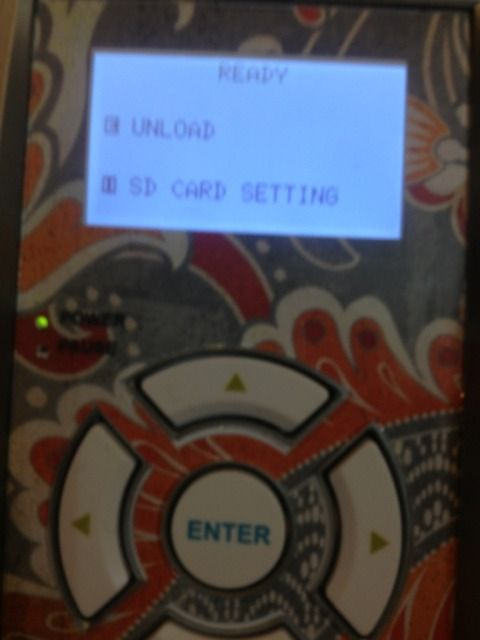
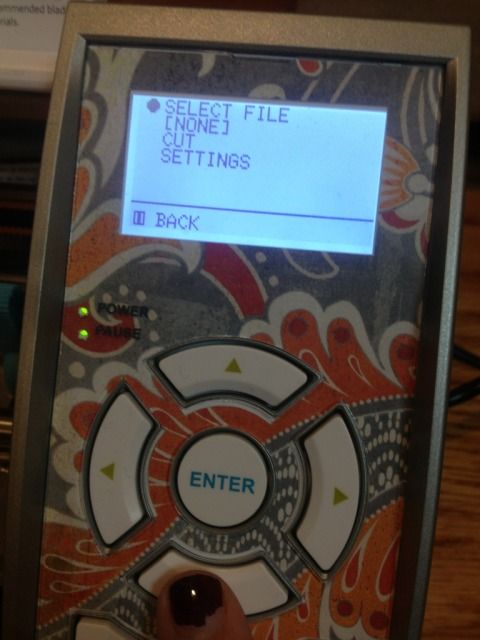
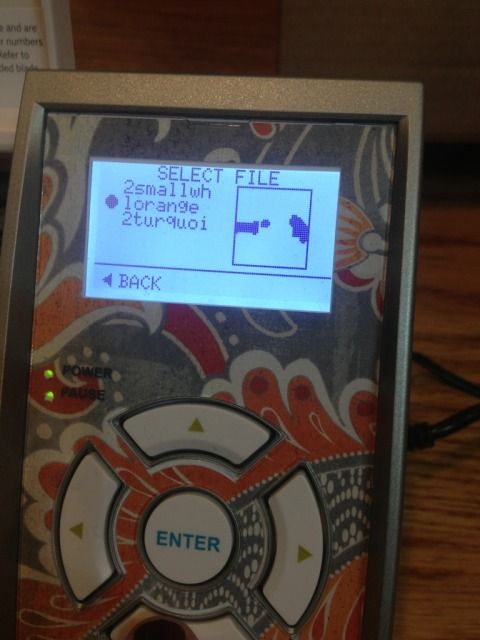
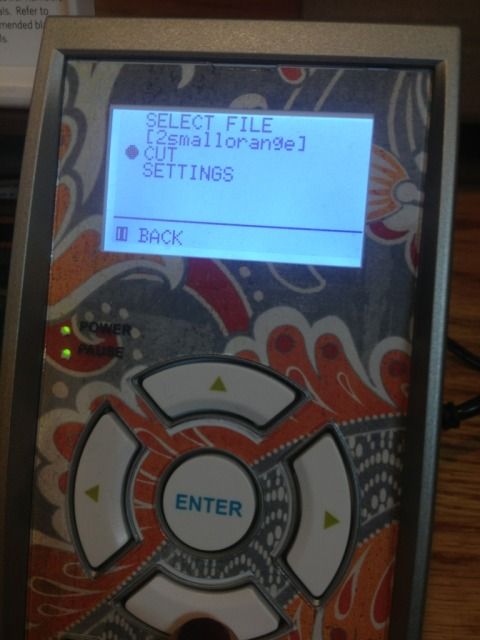
No comments:
Post a Comment